Oracle Fusion provides powerful options to personalize the user interface so that it reflects your company’s identity. Instead of a standard Oracle look, you can update the logo, theme colors, and homepage description to align with your organization’s branding.
👉 Important: Always start by creating a Sandbox. Sandboxes allow you to make changes safely without affecting live users. Once tested, you can publish the Sandbox to move changes into production
Steps to Create a Sandbox in Oracle Fusion
1. Log in to Oracle Fusion
- Use a user account that has the Administrator role (or a role with access to Sandboxes).
- Click on Navigator and select Sandbox under configuration

2. Create Sandbox
Click Create Sandbox and provide name, description
Select the Tools/Features you want to use in the Sandbox:
- Page Composer – for UI changes (hide/rename fields, move components).
- Application Composer – for extending objects, adding custom fields.
- Appearance – for logo, themes, colors.
- Structure – for modifying navigation
- Click on create and enter after adding details

Changing Logos and Colors (Branding)
You can easily update the look and feel of your Fusion environment to align with company branding.
Steps:
- Navigate to Appearance under tools
- You can use the predefined Oracle logo or can enter an uploaded logo from the system by clicking on file, or enter a URL for the logo

After providing the logo, click on apply, and it will require you to provide the theme name. Click on ok and apply

The logo has been changed

Visual Customization through Theme Editor
The Theme Editor allows you to make Oracle Fusion look and feel like your company’s own system. Instead of a generic Oracle interface, you can apply your corporate branding.

General
- Logo – Upload company logo or use default.
- Background Image – Add a custom image or keep plain.
- Global Background Color – Set page background (white/transparent).
- Text & Icon Color – Define font and icon colors.
- Gradient – Apply start–end color gradient.
- Background Color – Use solid fill.
- Cover Image – Overlay image across sections.
Navigation Icons
- Icon Type – Choose solid or outlined.
- Image Color – Adjust color of icons (monochrome or multicolor).
- Label Color – Text color for icon labels.
- Background Shape – Circle, square, or none.
- Background Color – Customize background fill behind icons

Pages
- Heading Color – Set heading text color.
- Link Color – Define hyperlink text color.
- Selection Color – Highlight color for selected rows/tabs.
- Highlight Color – Accent for focused or hovered elements.
- Card Style – Choose between light or dark card design.
- Landing Page Icons for Employees – Adjust Employee Homepage Icon Colors.
Buttons
- Label Color – Text color on buttons.
- Border Color – Define button borders.
- Background Color – Button fill color.
- Corner Rounding – Choose button shape (sharp, medium, or rounded).

Preview
A live preview on the right-hand side displays how icons, pages, and buttons will look after applying changes. This ensures branding consistency before publishing.
Add description to the home page
You can add customized description to home page
Navigator>setup and maintenance >global search>search:-manage administrator profile values>search by banner, click on add to enter profile level value, and click on save

The description has been added to home page

Publish Sandbox → Once satisfied, publish to make it live for all users.
Best Practices for Branding & Customization
- Always test in a Sandbox before publishing.
- Apply changes gradually and get user feedback.
- Keep UI simple, clean, and role-specific.
- Document every customization for future reference.
✨ Final Thoughts
By customizing your logo, colors, and field labels, you create a more intuitive and brand-aligned Oracle Fusion environment. These simple changes not only improve usability but also help users feel more connected to the system.
With Oracle’s built-in tools, you don’t need coding expertise—just a clear vision of your organization’s brand identity.

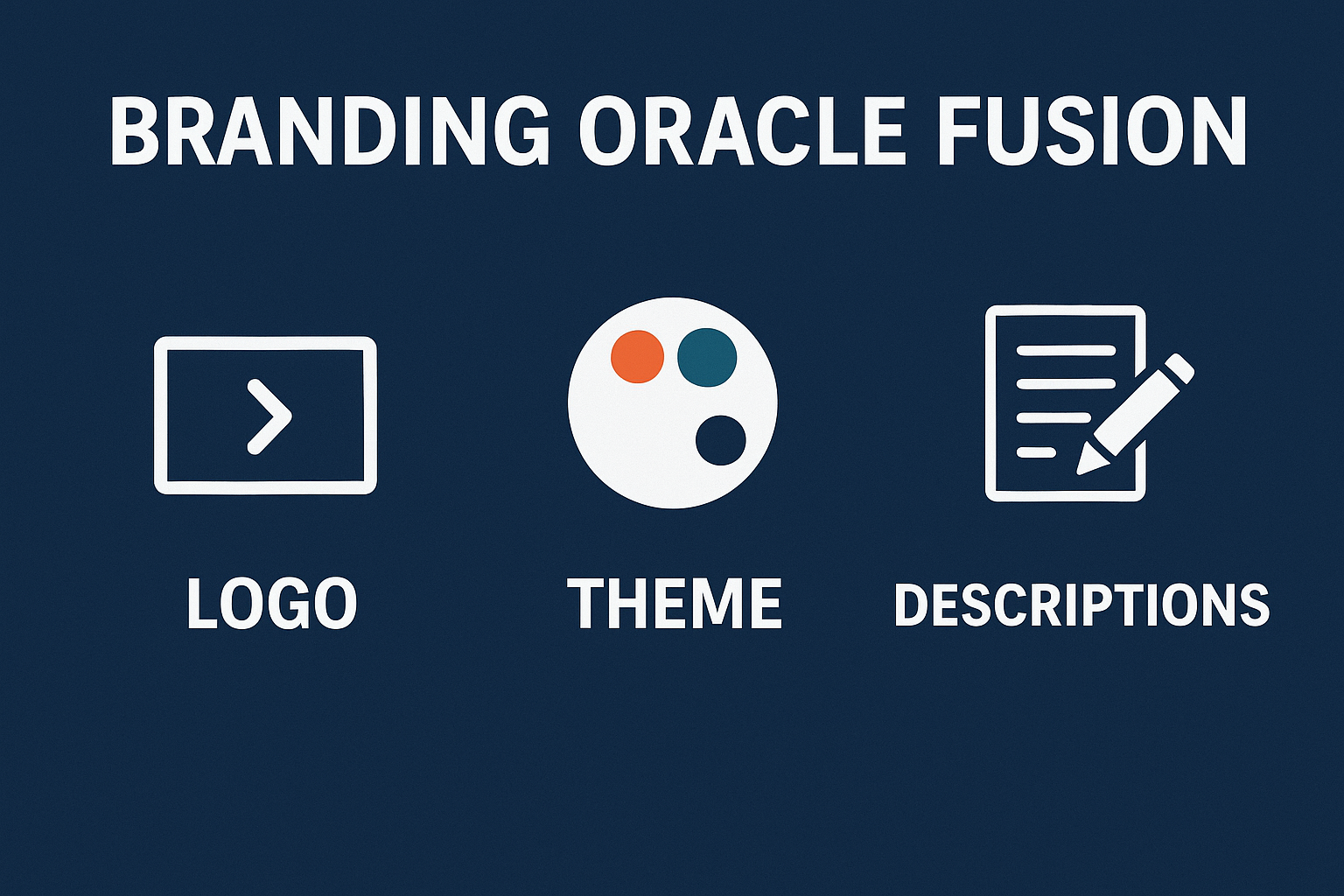



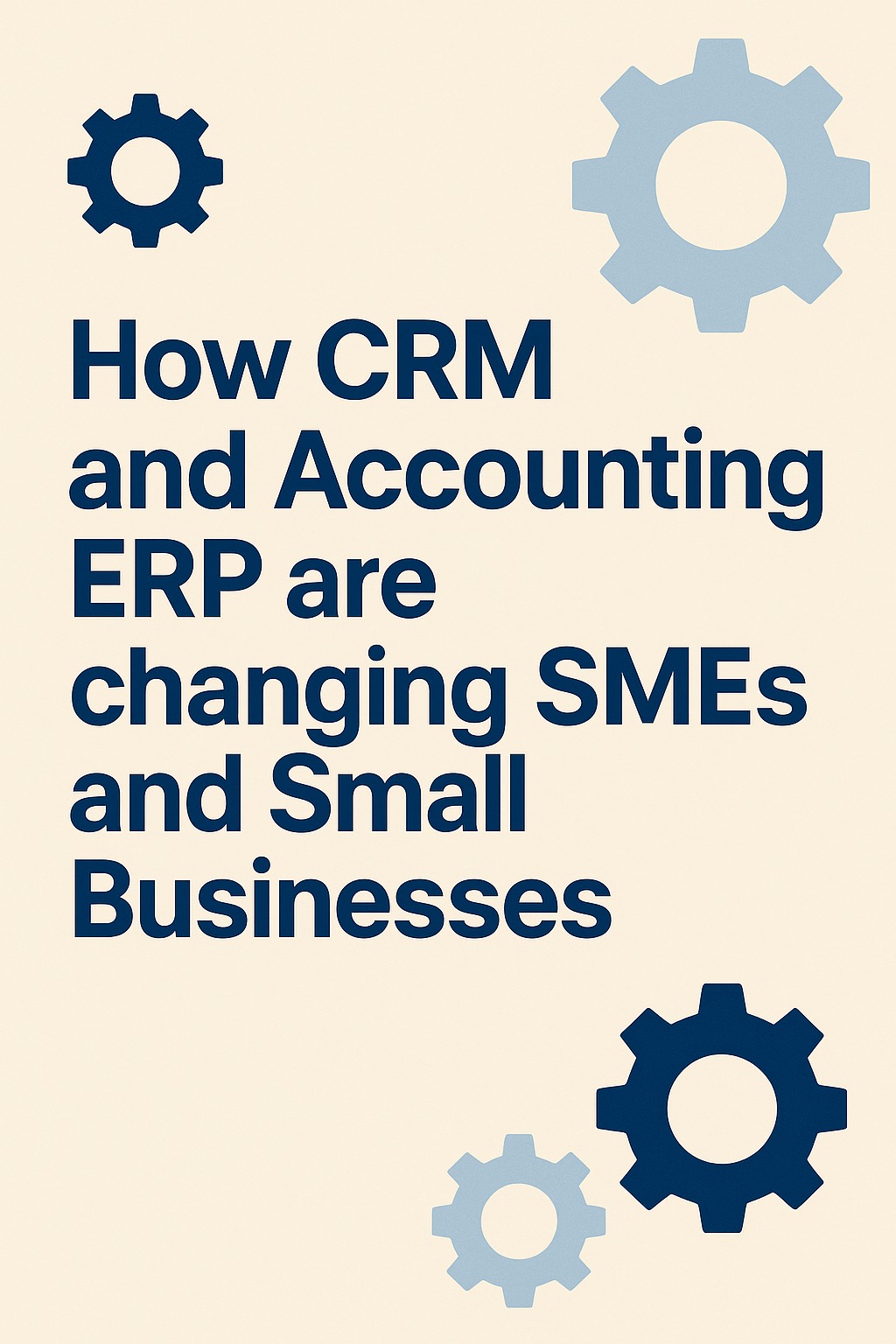
Leave a Reply
You must be logged in to post a comment.