In today’s fast-paced business environment, efficiency and ease of access to critical information are paramount. Oracle Cloud offers a powerful feature known as deep links, which allows you to access specific records or perform actions within Oracle applications seamlessly. In this blog post, we’ll walk you through the steps to apply deep links effectively.
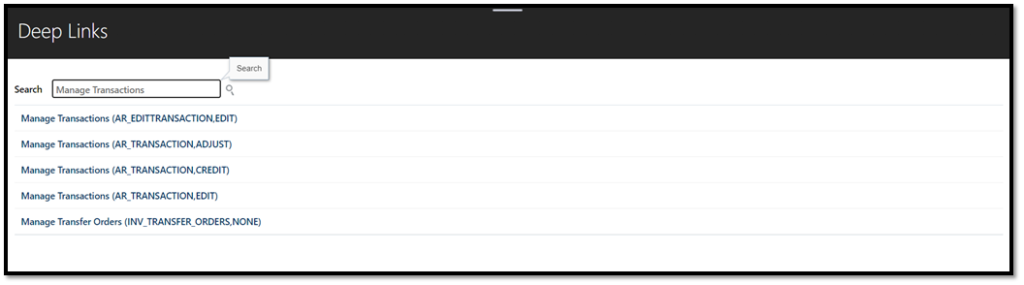
Step 1: Accessing Deep Links
To get started, navigate to the “Tools” menu in your Oracle Cloud account and select “Deep links.”
Step 2: Choose Your Deep Link
Oracle provides a range of deep links tailored to different functionalities. For this example, let’s select the “Receivable Invoices” deep link as our preferred option.
Step 3: Copy the Deep Link URL
Once you’ve chosen your deep link, you’ll be provided with a URL that points to the specific functionality you want to access. It should look something like this:
Step 4: Create an Action Chain in VBCS
Now, it’s time to integrate this deep link into your Oracle Visual Builder Cloud Service (VBCS) application. Start by creating an “Action Chain” and selecting the “URL” action.
Step 5: Paste the Deep Link URL
In the URL section of the action chain, paste the deep link URL you copied earlier. Make sure it does not contain any parameters. It should look like this:
https://ecau-test.fa.em2.oraclecloud.com/fscmUI/faces/deeplink
Step 6: Define URL Parameters
Under the “URL Parameters” section, enter the parameters exactly as specified in the deep link URL. These parameters will typically be in the form of key-value pairs. For our example deep link, the parameters would be:
{
“objType”: “AR_TRANSACTION”,
“action”: “EDIT”,
“objKey”: “transactionNumber=10”
}
Step 7: Parameter Clarifications Let’s break down the parameters for clarity:
objType: This parameter specifies the type of object you want to interact with. In our case, it’s “AR_TRANSACTION,” as indicated in the deep link URL.action: Depending on the deep link URL, this parameter determines whether you want to “EDIT” or “VIEW” the object.objKey: This parameter may include filtering conditions or unique identifiers. In our example, we’re filtering by “transactionNumber=10.”
Step 8: Integration
With the action chain and parameters defined, you can now integrate this action chain with a button or any other user interface element in your VBCS application.
Conclusion:
Deep links in Oracle Cloud provide a convenient way to streamline your workflow and access specific records or actions with ease. By following the steps outlined in this guide, you can harness the power of deep links to enhance the efficiency of your Oracle applications. Whether you’re working with Receivable Invoices or any other module, this approach will help you navigate and interact with your data more effectively.





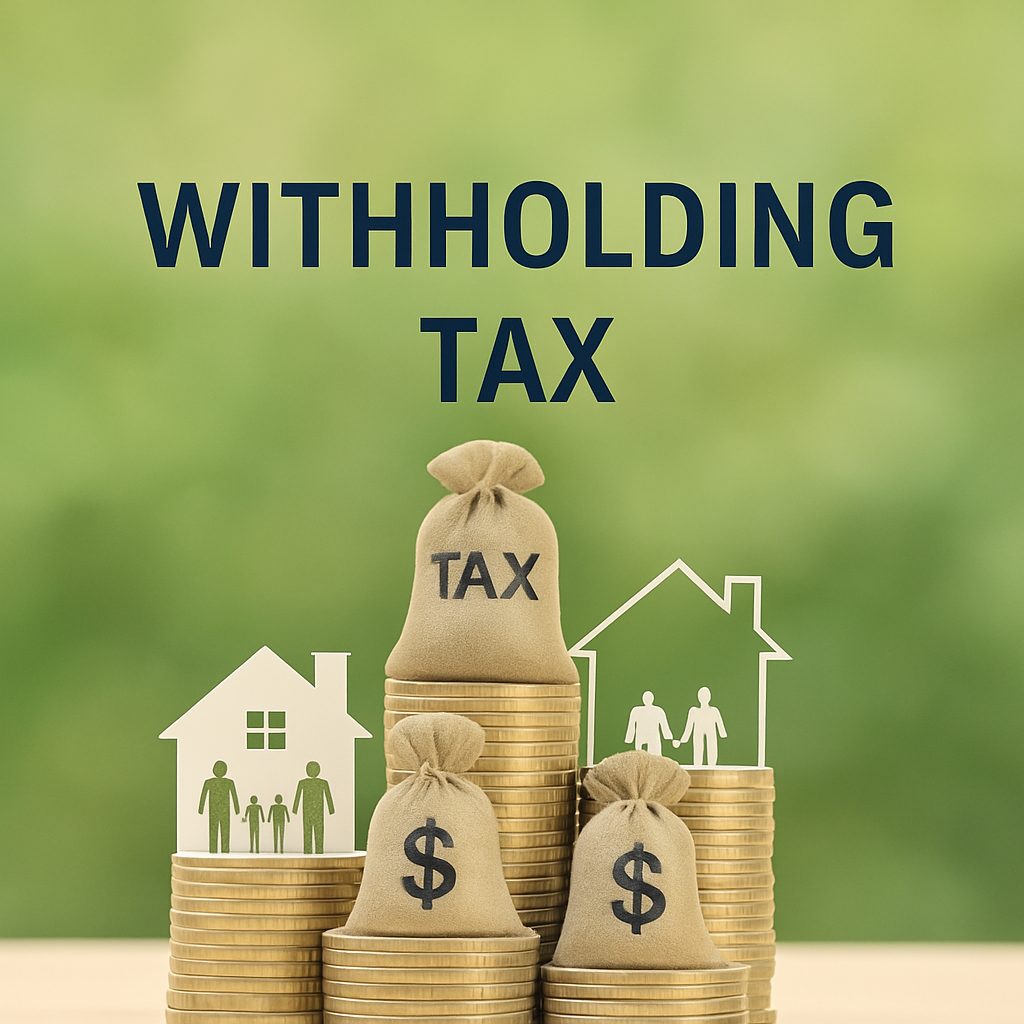
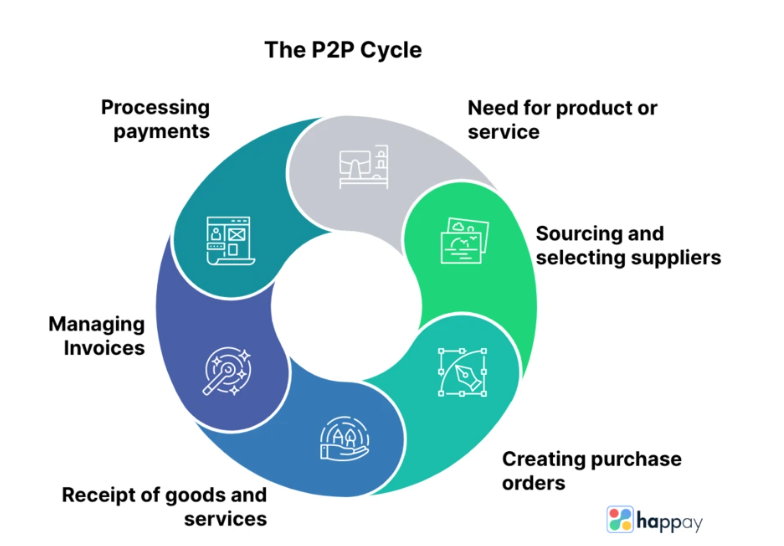
Leave a Reply